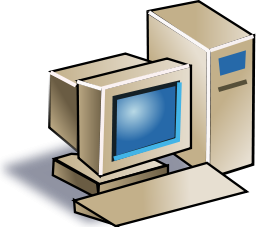 Computers are incredibly powerful tools in today’s society. They are able to perform calculations requiring a vast amount of information in mere seconds while also being able to carry out other tasks by the user.
Computers are incredibly powerful tools in today’s society. They are able to perform calculations requiring a vast amount of information in mere seconds while also being able to carry out other tasks by the user.
What is a computer?
If you look in the dictionary printed before 1940, you might be surprised to find a computer defined as a person who performs calculations. Machines also performed calculations back then, but, they were referred to as calculators, not computers. Today a computer can allow its user to complete incredible tasks and projects in a quick and efficient manner, while also making the output look professional. The computer is the 21st century’s most powerful tool for both the home and the office and is becoming more and more popular as units become more and more inexpensive.
Learning to use computers is a challenging experience, but also a rewarding one. The computer is a very valuable and powerful tool that is changing in performance and usage on a daily basis. Software packages are changing and becoming more power to keep up with society’s demands. Today, almost anything is possible to with a computer, and tomorrow brings even more promise.
Why does a computer need software?
A computer without software is like a body without a brain. The body has a purpose, but has no idea what that may be. Software is a bridge between the user and the computer that allows our commands to be carried out. Without software, we would have to create a new program for each task we wished to carry out.
How is using a microcomputer different from using a mainframe?
A microcomputer is a unit built to support a single user at a time, while a mainframe is a “bank” of computers built to support the microcomputers or any other computer driven mechanical uses.
For example, a microcomputer is called a “PC” or Personal Computer. You can find this type of computer in a home or office environment, while a mainframe is the power behind a business or government’s computer needs. “Micro or Personal means small of stature while “Main” means primary or powerful.
When I use a computer system, what components will it include?
| Monitor | The primary output device on a microcomputer. It is the screen. |
| Case | The box that contains the main circuit board of the computer system. |
| Floppy Disk Drive | Drive A is a storage device that writes data on floppy disk. A typical 3 1/4″ floppy disk stores up to 1.44 million characters of data on a single floppy disk. |
| Hard Disk Drive | Stores billions of characters on a non-removable disk platter inside of the computer system. |
| Keyboard | The primary input device. It includes the letter and number keys as well as several additional keys to control computer-specific tasks. |
| Mouse | A pointing device that you use to manipulate objects on the screen. |
| Power Supply | Unit that provides power to the entire computer system. |
| Fan | Controls airflow through the case. |
| IDE/SATA Cable | Connects HDD, CD/DVD Drive, and similar devices to the motherboard. |
| Floppy Cable | Connects the floppy drive to the motherboard. |
| CD/DVD Drive | Unit that can read and possibly write removable digital media. |
| Memory | Stores commands from user for immediate processor use. |
| Motherboard | The motherboard houses all connections to all system unit parts. (I.E. HDD, Floppy, Memory, CD/DVD Rom, etc.) |
| Sound Card | The sound card is an add-on card that when connected to the motherboard can allow a speaker, microphone, joystick type connection to the computer. |
| Video Card | The video card is an essential add-on card that provides a connection between the monitor and the motherboard. |
| NIC | A NIC (Network Interface Card) provides a connection from the network router/hub/switch to the motherboard. This add-on card links the computer to the server by way of a network interface. |
| Network Cable | A cable that connects the NIC to the router/hub/switch. |
| Power Cable | A power cable is used to connect the power supply of the computer to an AC outlet. |
| USB | USB (Universal Serial Bus) is a standardized cable that connects computer peripherals such as keyboards, pointing devices, cameras, printers, disk drives, and much more to a computer. |
Help, Tutorials, & Manuals
No class can ever teach you all you could ever know about using computers or everything about one software package. Accessing the help in Microsoft Windows software will provide reference information. You may access this by going to the menu bar and selecting help or by pressing the F1 key. Type in your question, and if it isn’t answered, select the index in the help feature. Type your question again, and scroll through the selection until you find a word that may match your question. Select this word and select “Display”. If this doesn’t meet your needs, you may find Google search as an excellent source of help.
Learning to use computers is a challenging activity, heightened by the fact that computer hardware and software change rapidly. Just when you master one software package, a new one appears. You are challenged again to learn something new. Happily, you will discover that many concepts you have learned previously carry over to new hardware and software technologies. To maintain a good attitude about computers, it is important to view the learning process itself as an interesting challenge. Approach this challenge as if you were a detective gathering information, making a hypotheses, exploring and testing your hypotheses, and when you’ve solved one case, looking forward to the challenge of the next.
 Bite Of Tech Get your fill of technology news and information.
Bite Of Tech Get your fill of technology news and information.