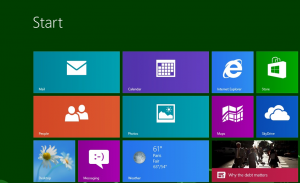
With the upcoming release of Windows 8 there will be a new interface replacing the standard desktop we currently know. This will be called the Start screen and consists of a customizable array of tiles that are used to launch applications. These live tiles have the ability to display real-time information such as weather information or stock prices. If you press one of these tiles, you have the ability to select that tile and open up the full application. Many applications will not give you the option to close or exit the program. Instead these applications go into a hibernation state and are available as thumbnails if you either swipe from the left edge of a touchscreen or by clicking or pointing to the upper left corner with your mouse. Using Alt+Tab will also bring up this list of sleeping applications. From this list you may re-select an app you had run at an earlier time and it will be at the exact same point as where you left off previously. When these apps are in a sleep state they do not consume large amounts of CPU usage, but, they do consume memory to maintain this state. If you will be placing many apps into a sleep state you will want to make sure your computer has plenty of memory. Microsoft recommends you have at least 1 GB of memory on a 32-bit system and 2 GB on a 64-bit system. I would at least double these numbers to run comfortably on a Windows 8 system.
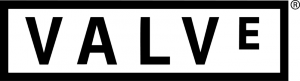
There has been a lot of controversy with the upcoming Windows Store. This will be similar to the Apple iTunes store or the Google Play Store where you can download apps for use on Android and iOS devices. Companies such as Valve make their money from selling games through their own app store and maintaining the games and communities that blossom from them. Their product “Steam” is now being ported along with thousands of games to Linux to combat this latest move by Microsoft. To see Steam for yourself visit http://www.SteamPowered.com. As another slap in the face for the software giant, Valve will also be offering non-gaming software for the first time on their platform. In a Valve press release they state “The Software titles coming to Steam range from creativity to productivity. Many of the launch titles will take advantage of popular Steamworks features, such as easy installation, automatic updating, and the ability to save your work to your personal Steam Cloud space so your files may travel with you.” Valve has also committed to a new program they are calling “Steam Greenlight”. This allows developers to use social networking in order to convince Valve to publish their games on Steam. Check out http://steamcommunity.com/greenlight for more information.
Those that will be diving into the new experience of Windows 8 may find paths and ways of doing things missing from the interface of Windows 8. Their previous user experience in Windows 7 or XP may make them feel somewhat shackled when trying to quickly do a simple talk in this new OS. On a number of my machines I run Linux with Windows 7 and Windows XP in a VirtualBox (www.virtualbox.org) instance. This allows me to have the security of Linux when browsing the internet and viewing my e-mail, but, also the ability to run programs such as Photoshop and Publisher. I run my instances in their “Seamless” mode that allows only the start bar to be seen in Linux and nothing else. This causes the least interference between Linux and Windows. With Windows 8 you are immediately confronted with a login screen. To allow your system to bypass the Windows 8 login screen you will need to type netplwiz at the start screen. This will bring up a User Account manager and at the top you will see a check-box confirming you want users to enter a user name and password in order to use the computer. Uncheck this box to allow your computer to boot all the way into Windows 8 without asking for a password. If you ever change your mind you will be able to come back to this screen and recheck the box to require passwords once again. Bypassing passwords is not recommended in an environment that requires security. Now that you have your computer booting up into Windows you are looking at the new Metro style interface. Microsoft phased out the term Metro in August of 2012 stating that “Metro” was only a code name and that the apps will be officially known as “Windows Store apps”.
![]()
Many people may love this new style of interface, but, I have run into challenges trying to use applications how they are today in this new interface. I prefer to have a desktop and a button to click that brings up a list of my applications. This is completely missing from Windows 8. They do have a desktop, but, all it does is hold icons. In searching for ways to remedy this I found a great application named “Classic Shell”. Visit http://classicshell.sourceforge.net/ to download your copy. Classic Shell can be used with Windows Vista, Windows 7, and Windows 8. It also works on a number of Windows Server operating systems. For those of you that have upgraded to Windows 7 or Windows 8 and are missing the feel of Windows XP, you are in luck. This program gives you a customizable start menu where you are able to choose the look and feel of a previous version of Windows.
On Windows 8 it gives you an actual start menu which as I mentioned previously is absent. There is also an option to bypass the metro style start screen on login so that you go directly to a desktop screen. In the settings menu for Classic Shell you have the ability to disable the active corners so you are not activating different screens when moving your mouse around the edges of the screen. It also has enhanced features beyond your current start menu, such as, drag and drop organization, ability to right click on items and delete, rename, sort, and more.
One of the best features of Classic Shell is that it is Open-Source. This means it is 100% free with no restrictions. There are a few other programs that will give you a start menu, bypass the Metro Start screen, or let you have more flexibility when working with your start menu, but, this is the only one that I have seen that has all these great features and is totally free. Having no cost there is no harm in giving the application a try and if it doesn’t enhance your Window’s experience you very easily can uninstall the application and be nothing out of pocket, so, check it out!
 Bite Of Tech Get your fill of technology news and information.
Bite Of Tech Get your fill of technology news and information.