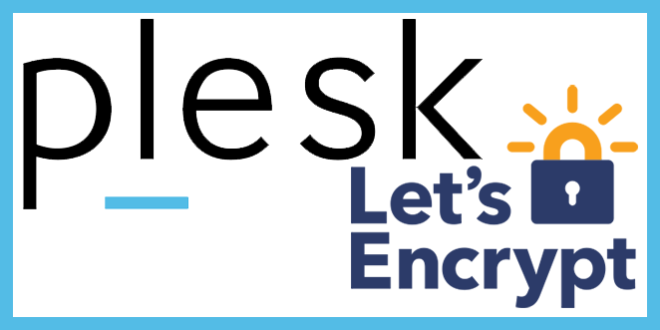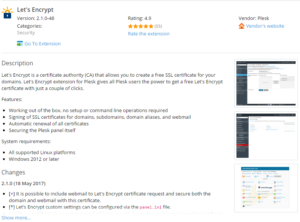 Let’s Encrypt is a great free option for securing your websites with an SSL certificate. Plesk Control Panel allows you to secure your control panel, websites, and webmail interface with the latest version of their Let’s Encrypt extension.
Let’s Encrypt is a great free option for securing your websites with an SSL certificate. Plesk Control Panel allows you to secure your control panel, websites, and webmail interface with the latest version of their Let’s Encrypt extension.
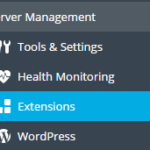 To install the extension click “Extensions” on the left menu inside of the control panel. Then you will select “Let’s Encrypt” under the “Security” category. Click to install the extension.
To install the extension click “Extensions” on the left menu inside of the control panel. Then you will select “Let’s Encrypt” under the “Security” category. Click to install the extension.
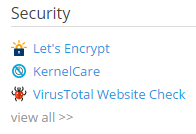 You should then see an option to “Go To Extension” to see a list of sites that are secured by Let’s Encrypt. This list most likely will be empty. Instead we will go to the domain that you are wanting to install an SSL certificate to.
You should then see an option to “Go To Extension” to see a list of sites that are secured by Let’s Encrypt. This list most likely will be empty. Instead we will go to the domain that you are wanting to install an SSL certificate to.
![]() You will see an icon for Let’s Encrypt. Select this to manage the settings for that particular domain. From here you will see the email address used to receive notices or recover a lost key. You also decide if you want the certificate to include the “www” subdomain. On the latest release of the extension they have added the option to “Secure webmail on this domain”. Check this box if available. If you are unable to select the option you most likely do not have email activated for that domain. If you have domain aliases linked to that domain you will have an option to add them as well.
You will see an icon for Let’s Encrypt. Select this to manage the settings for that particular domain. From here you will see the email address used to receive notices or recover a lost key. You also decide if you want the certificate to include the “www” subdomain. On the latest release of the extension they have added the option to “Secure webmail on this domain”. Check this box if available. If you are unable to select the option you most likely do not have email activated for that domain. If you have domain aliases linked to that domain you will have an option to add them as well.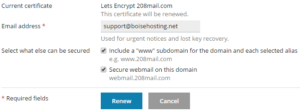 You will be able to add them by selecting them and clicking the right arrow to move them to the right hand list. Choose Ok to have the certificate downloaded.
You will be able to add them by selecting them and clicking the right arrow to move them to the right hand list. Choose Ok to have the certificate downloaded.
 Bite Of Tech Get your fill of technology news and information.
Bite Of Tech Get your fill of technology news and information.